File Management Tricks
File Management Tricks
Rename a file quickly Right-clicking and selecting rename is not very efficient. Instead press F2 while a file is selected to change its name. To alter the name of another file, type Tab without deselecting the current file. On Macs, hitting Enter will rename (which may sound counter-intuitive to Windows users) while Cmd + O is used to open.
Cloud backup important files If you're working on a critical project, make sure you aren't backing up locally only. Services like Dropbox, Google Drive, or any of the other popular cloud storage solutions will do the legwork for you in the background. Of course, you can also throw the files on a thumb drive or external HDD to be extra safe, but backing up to the cloud can be done seamlessly.
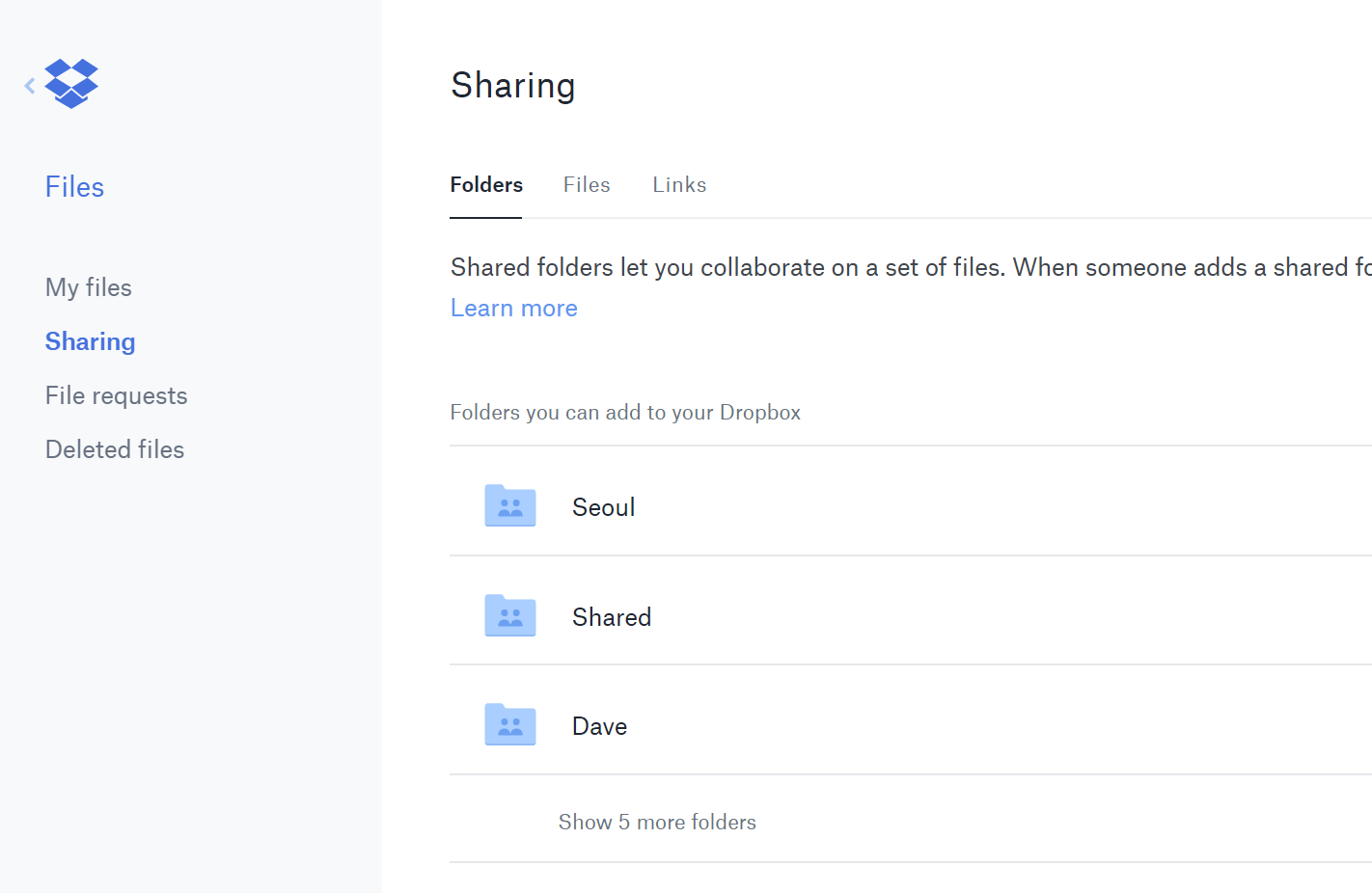
Rename files sequentially in Windows or Mac You actually don't need to download any programs to perform a batch file rename. Instead, you can select all the files you want to change, right-click the first one in the list, select rename (or use F2), and type in the name. This will automatically change all the other files with the same root name with a suffix: (1), (2), and so on.
On Mac, you can do something similar. Select the files, then right click and an option to rename the whole batch as a series will show up.
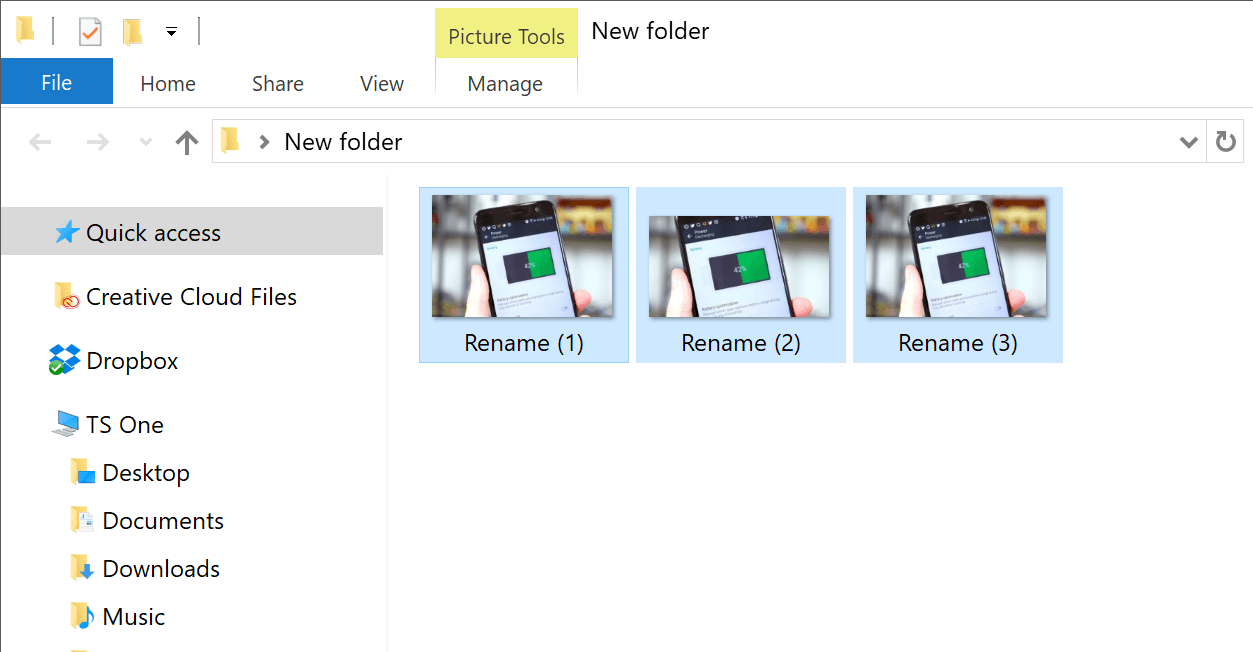
Select multiple files using the keyboard To select a bunch of files using your keyboard, you can press Shift + Down Arrow to select a single file or Shift + Page Down to select a large group of files at one time. Ctrl + A will select everything.
Right click drag files and folders in Windows And you'll be presented with a context menu containing options to move, copy, zip or create a shortcut.


Comments
Post a Comment