How to add Google Chrome apps to a PC or Chromebook
Updated: 19/11/2018 by Abdul Kareem Khan Yousafzai
 Google Chrome is currently the most popular web browser. It has a few unique features including the ability to not only download apps to your smartphone, but also to your desktop computer, laptop, and Chromebook. To learn how to download Google Chrome apps to these devices, follow the steps below.
Google Chrome is currently the most popular web browser. It has a few unique features including the ability to not only download apps to your smartphone, but also to your desktop computer, laptop, and Chromebook. To learn how to download Google Chrome apps to these devices, follow the steps below.Add an app to a desktop computer, laptop, or Chromebook
- Open the Google Chrome Internet browser.
- Navigate to the Chrome Web Store.
- On the left-hand side of the browser window, click Apps.
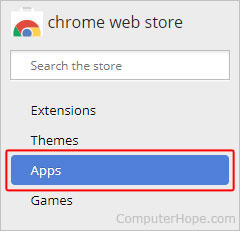
- From here, you may either choose to use the search bar (shown above) or scroll through the apps suggested by Google.
- Once you've located the app you'd like to download, click it, and then click the
 button.
button. - You should see a small prompt asking you to confirm your selection. Click Add app.

- Once you've clicked Add app, you should see it appear on your apps list.
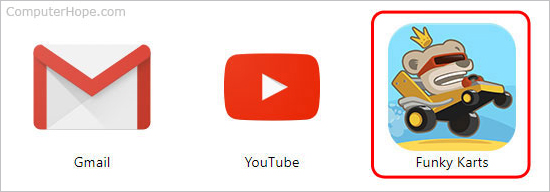


Comments
Post a Comment